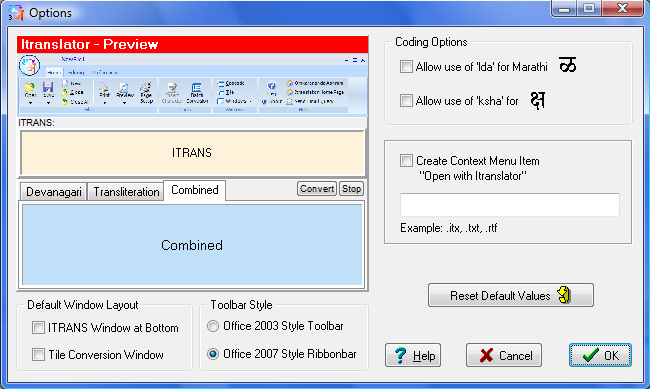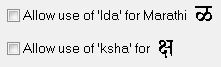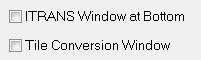In the Preferences Menu click 'Options'. You can permanently change the layout and other options of Itranslator by selecting any of the options:
Under the ITRANS Encoding Scheme 'lda' can be used for Marathi
You may associate certain files with Itranslator. Enter the file extensions you wish to include, (e.g. txt, itx) in the edit box. Note: This function will not change your default file association, but will only add an item to the right-click menu 'Open with Itranslator'. However if a file type is not yet associated with any other application 'Open with Itranslator' will become the default file association.
You may place the ITRANS window at the bottom instead of at the top. You may tile the output window so that the Devanagari window, the Transliteration window and the Combined Conversion window appear side by side. Note: The changes in the layout are reflected in the preview window above.
You can select from the two toolbar styles, which suits you. Note: The change in the toolbar style is reflected in the preview window above.
To save all the settings you have made, click the 'OK' button. To cancel all settings, click the 'Cancel' button.
Click the 'Reset Default Values' button:
|