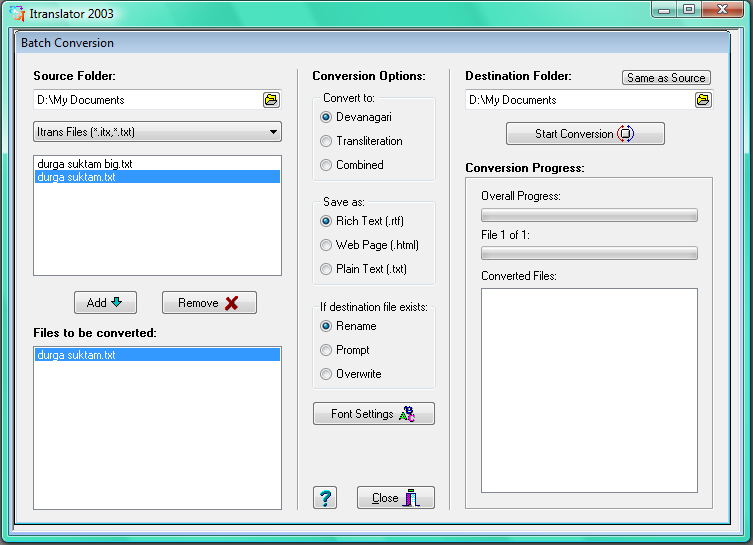Itranslator 2003 can automatically convert many ITRANS-encoded files in one batch:
| 1) | From the Tools Menu select 'Batch Conversion'. All open files will be closed. This window will appear: |
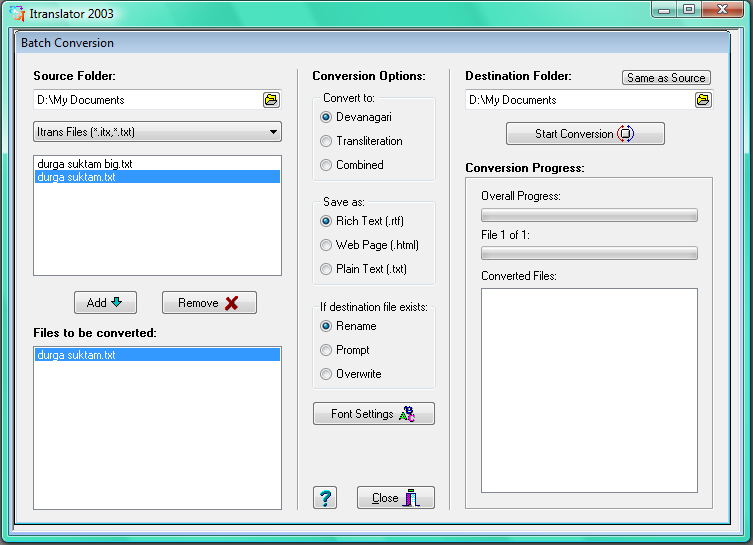
| 2) | Select the folder of the source files.
|
| 3) | Select the files you wish to convert and press the 'Add' button.
|
| 4) | Select the Destination Folder where the output files will be placed.
(If you want your files to be saved in the source folder click the 'Same as Source' button)
|
| 5) | Following options can be selected (Defaults are underlined):
|
| a) | Convert to Devanagari, Transliteration or Combined
|
| b) | Save output as Rich Text (.rtf), Web Page (.htm) or Plain Text (.txt)
|
| c) | If output file exists, rename the file automatically, prompt for a new name or overwrite the file
|
| d) | Fonts used in the output can be changed by pressing the 'Fonts Settings' button
|
| 6) | Press the 'Start Conversion' button to start the process.
|
| 7) | When completed, you are given the three options:
|
| a) | Open the Destination Folder (closes Batch Conversion window)
|
| b) | Convert another batch of files
|
| c) | Return to Itranslator (closes Batch Conversion window) |
Ribbon Bar:
Click the 'Batch Conversion' button on the Home Ribbon Bar to open the Batch Conversion window:

Toolbar:
Click the 'Batch Conversion' button on the Toolbar to open the Batch Conversion window:

|